Microsoft 365 Service
Descriptions
- Qualifications: Faculty and students who are in school. After leaving school, the authorization will be transferred from Office 365 A3 to Office 365 A1 for a period of 24 months (For example, graduation, resignation, etc., if leaving school on July 11, 2017, the Office Professional Plus will be closed on July 11, 2019). Alumni can still use A1 authorization to login Microsoft 365.
- For detailed, please refer to the instructions of Microsoft 365 Education plans (A1, A3 and A5).
- The Microsoft 365 A1 is unable to download the computer version of Microsoft 365 App, including Outlook, OneDrive for Business, Word, Excel, and PowerPoint.
Applications of Microsoft 365
- 2TB OneDrive cloud drive: You can use the cloud drive with a web browser, access and share your files anywhere.
- You can install Office on all your devices and sign in to five at the same time. It supports PC & MAC systems.
- Download Office Mobile App: Download the App on your mobile device, and you can easily edit files even when you are outside.
- Use Office Online in a web browser: You can access documents and co-edit files in real time as long as you have a web browser. You can even see that several people are co-editing and the editor's name.
Login Microsoft 365
Login in the following two ways:
- Method 1: Login from the webpage.
- Microsoft 365 portal: Click here (you will see the Cheng Kung Portal login screen), you can use the services in the left column after logging in.
- Login: 'Cheng Kung Portal' account
- Students: 'Student ID / Password' (e.g. d12345678 / password)
- Faculty: 'Employee ID / Password' (e.g. 9508888 / password)
- Method 2: Login from the Microsoft 365 application
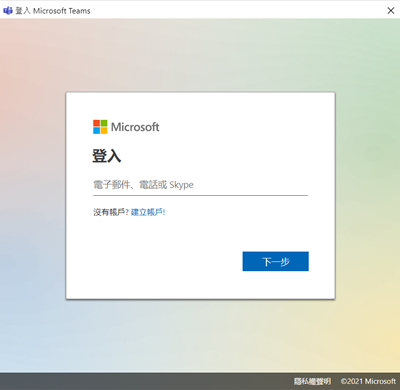 Open the Microsoft 365 application (such as Microsoft Teams
Open the Microsoft 365 application (such as Microsoft Teams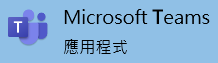 ), please enter your Microsoft 365 account:
), please enter your Microsoft 365 account:
- Students: 'Student ID@ncku.edu.tw' (e.g.d12345678@ncku.edu.tw)
- Faculty: 'Employee ID@ncku.edu.tw' (e.g. 9508888@ncku.edu.tw)
- After logging in, you will be directed to the login screen of Cheng Kung Portal. Please enter the 'Cheng Kung Portal' account password:
- Students: 'Student ID / Password' (e.g. d12345678 / password)
- Faculty: 'Employee ID / Password' (e.g. 9508888 / password)
Forget Password
- Please use the forgot password of Cheng Kung Portal, and then reset the password according to the process.
- Service personnel: Mr. Lai from Information System Development Division (Extension: 61045).
