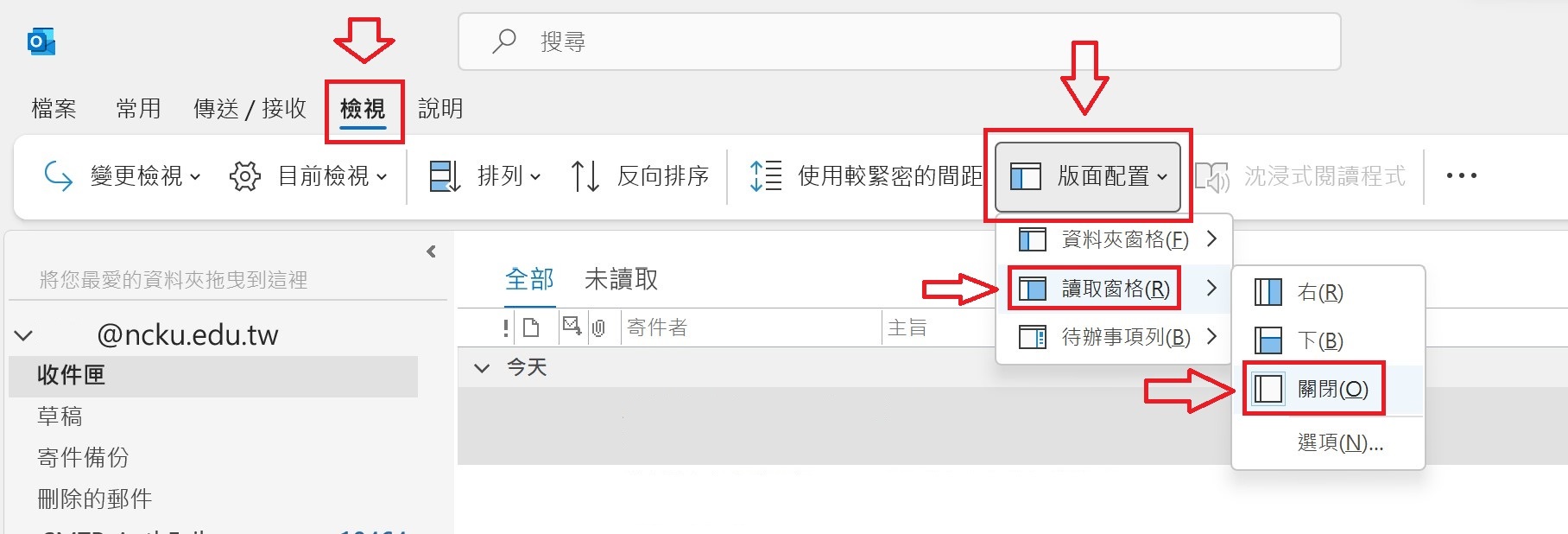How to block social engineering emails for Outlook?

(Example of Office 365)
1. Set open email in plain text by default on Outlook.
1.1. Select “File” → “Option” from the toolbar on the upper left.
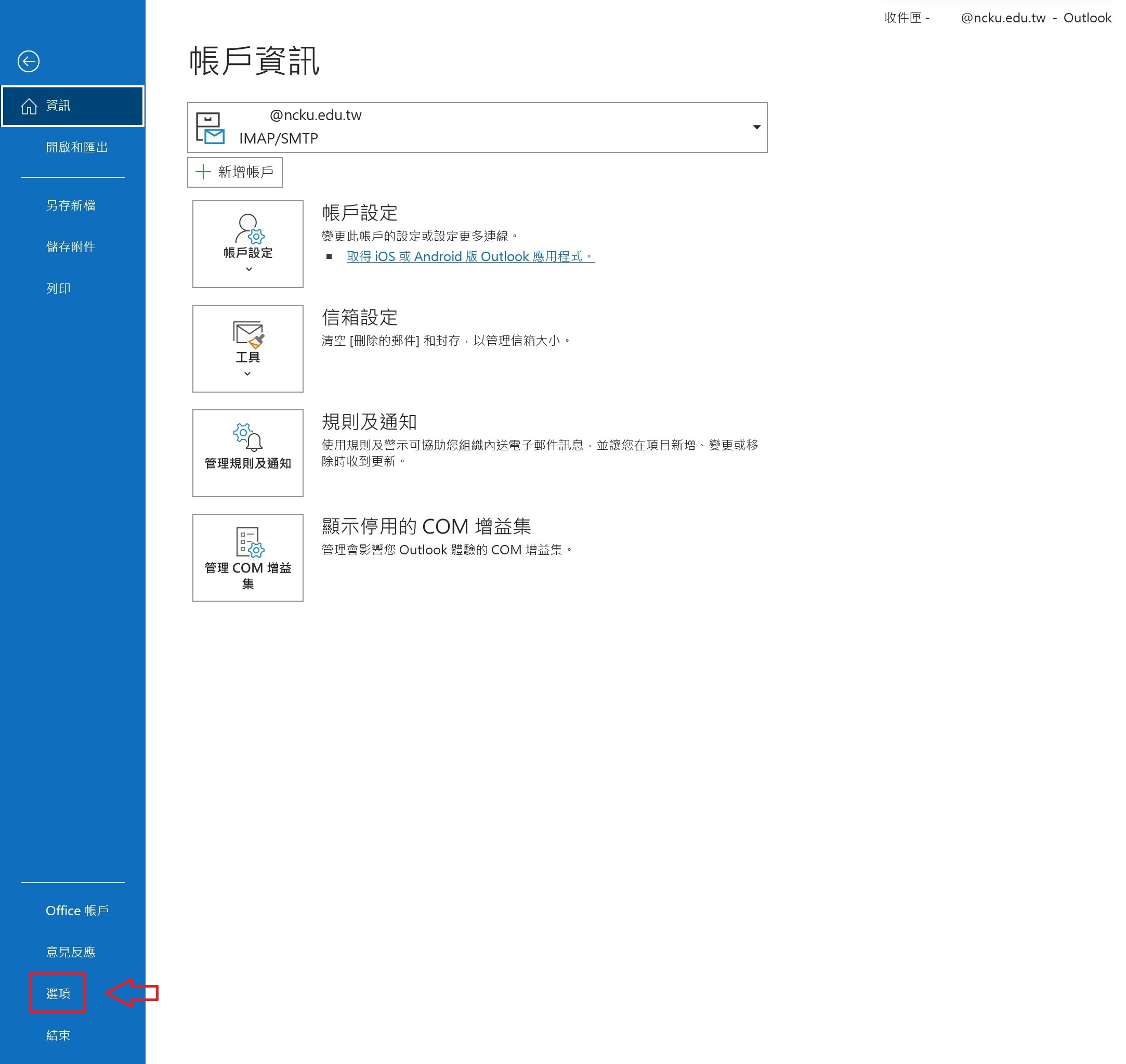
1.2. Select “Trust Center” → “Trust Center Settings.”
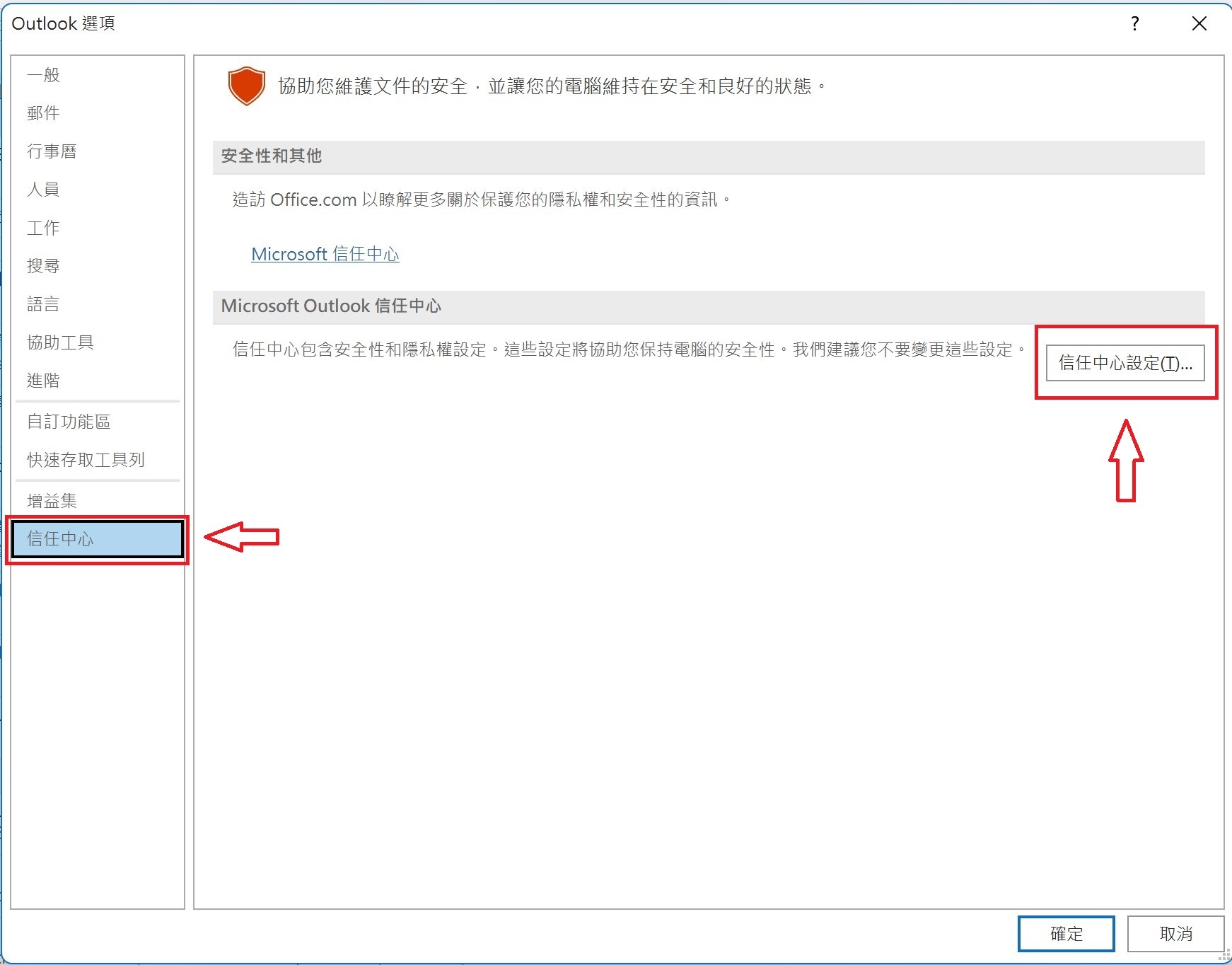
1.3. Select “Email Security” and check “Read all standard mail in plain text.”
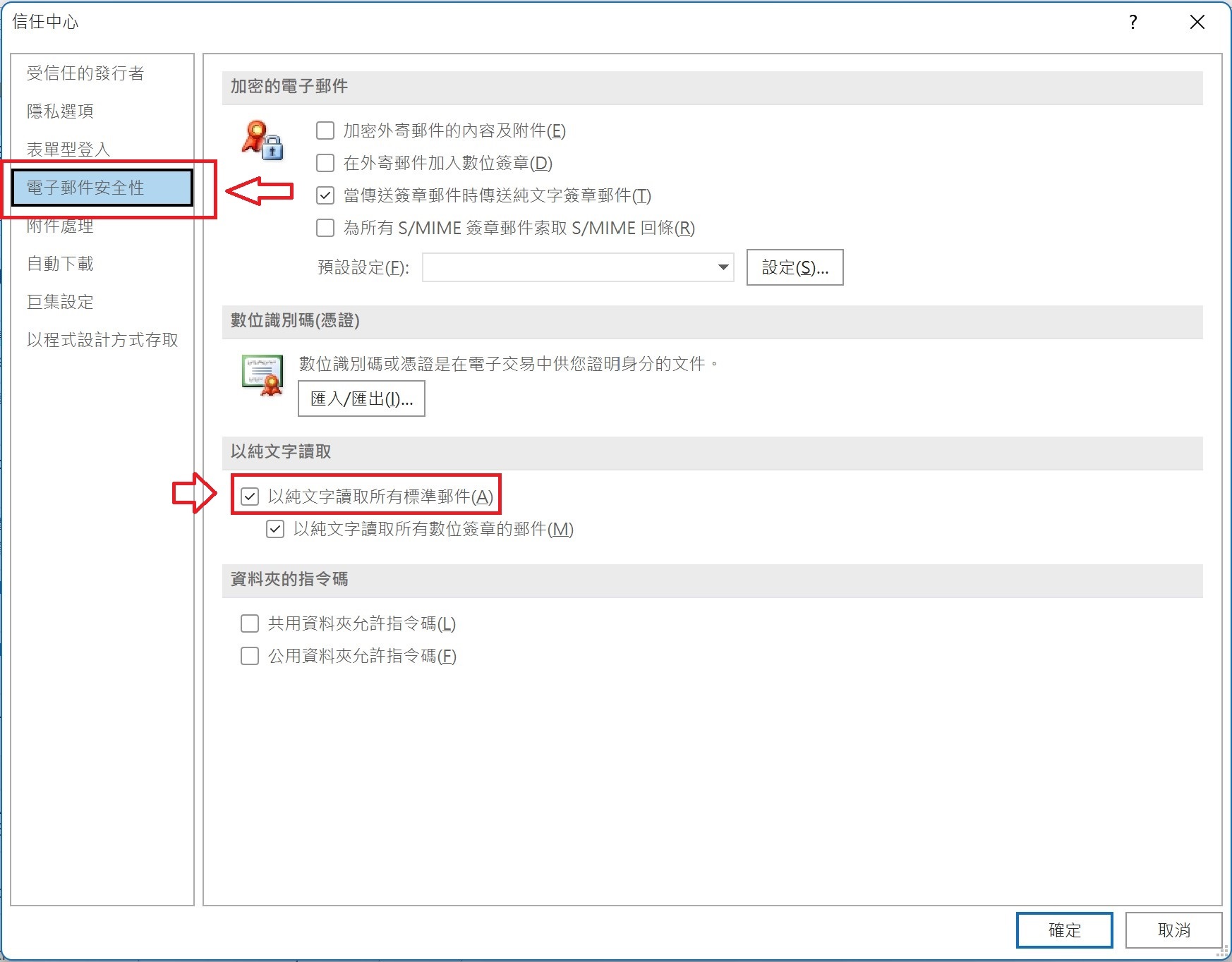
2. Disable automatic picture download on Outlook
2.1. Select “File” → “Option” from the toolbar on the upper left.
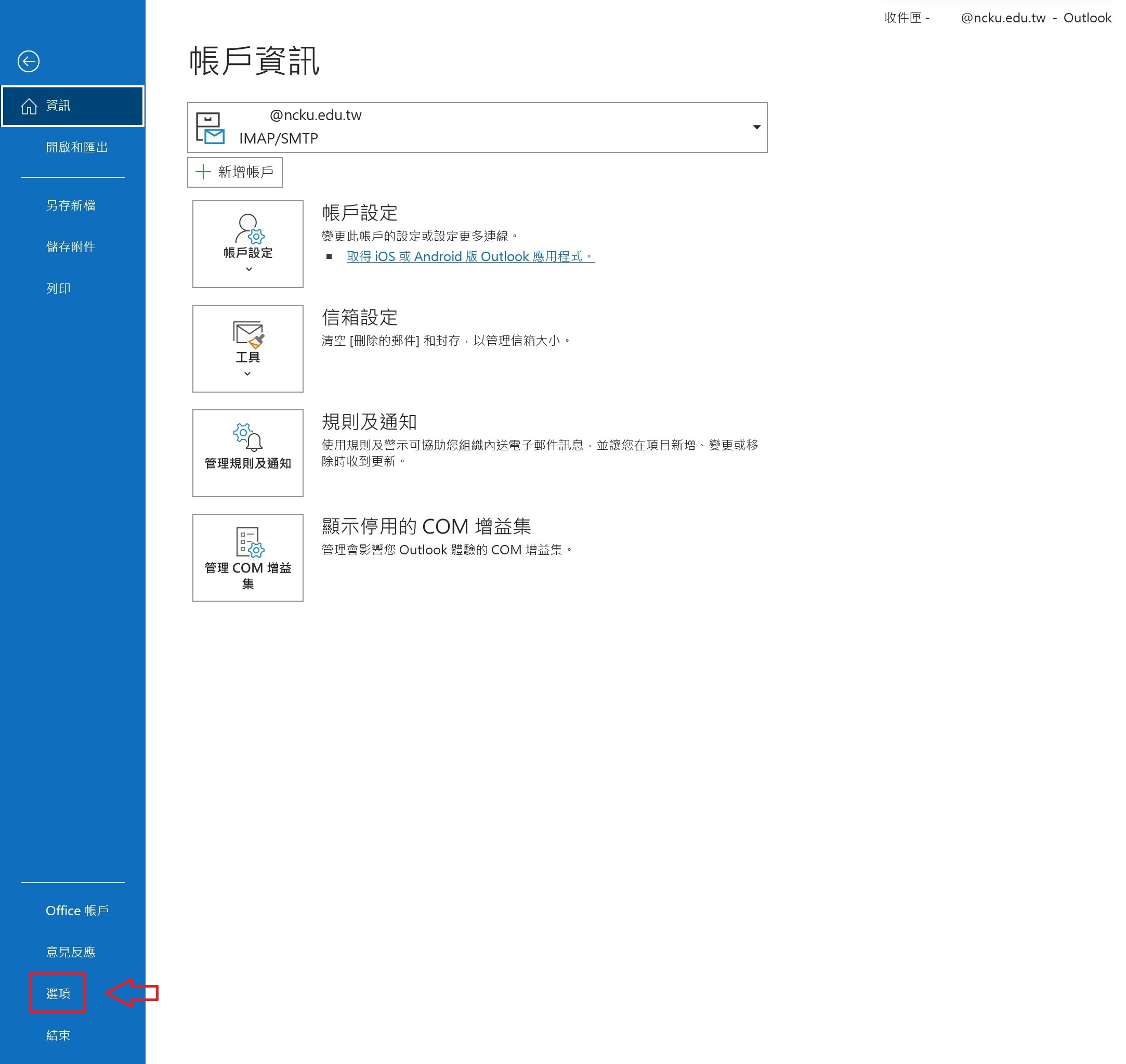
2.2. Select “Trust Center” → “Trust Center Settings.”
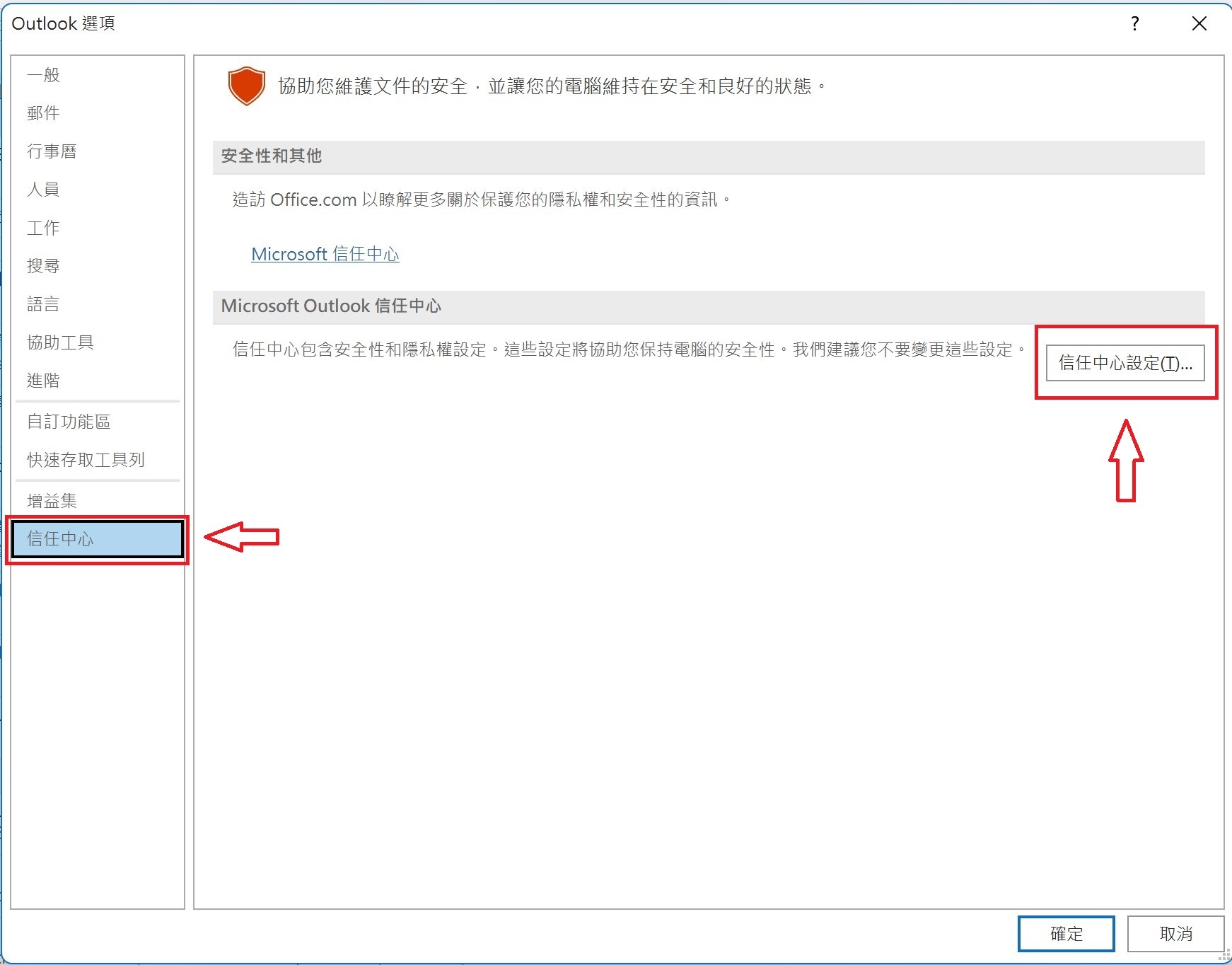
2.3. Select “Automatic Download” and check “Don’t download pictures automatically in HTML email messages or RSS items.”
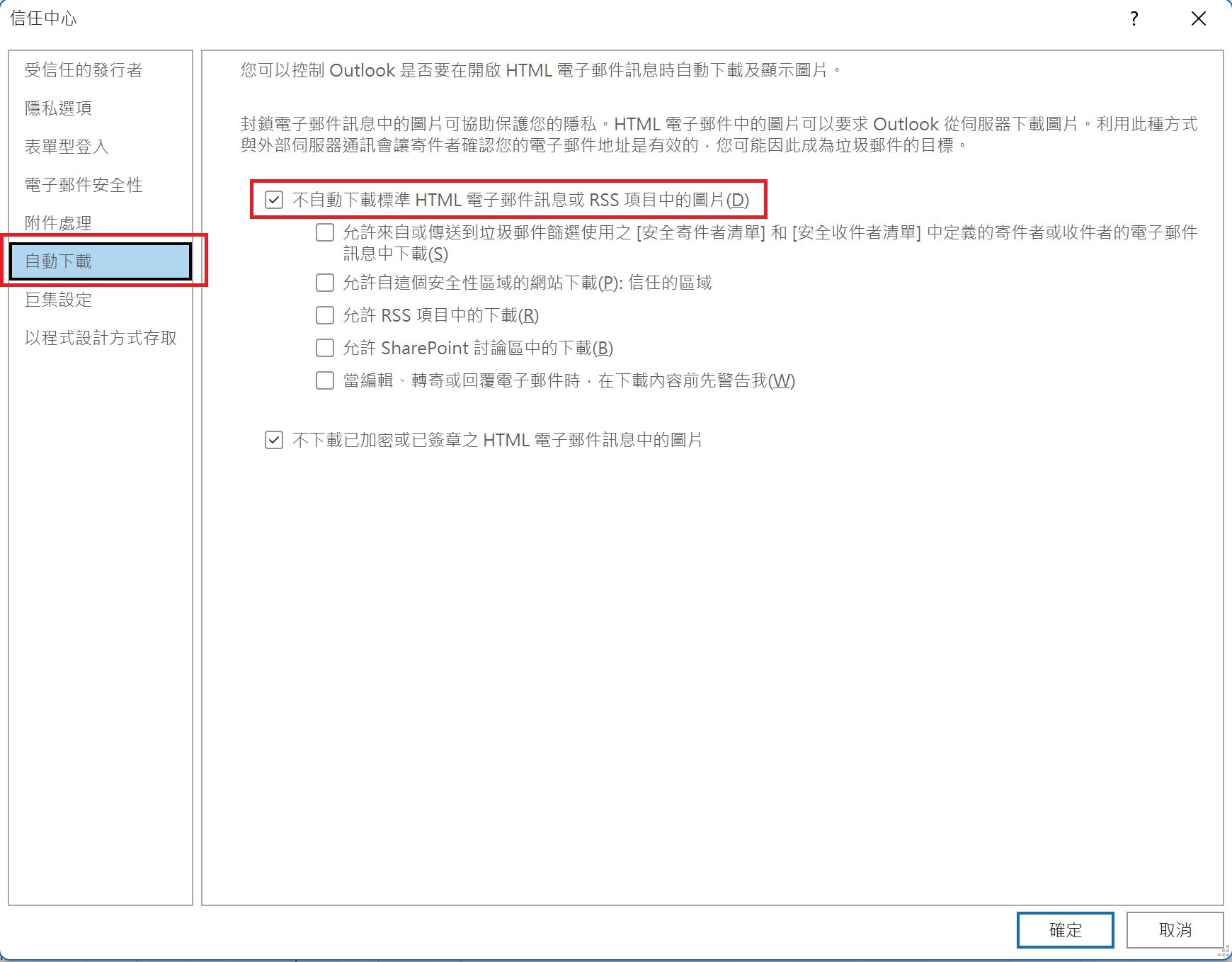
3. Disable attachment preview on Outlook
3.1. Select “File” → “Option” from the toolbar on the upper left.
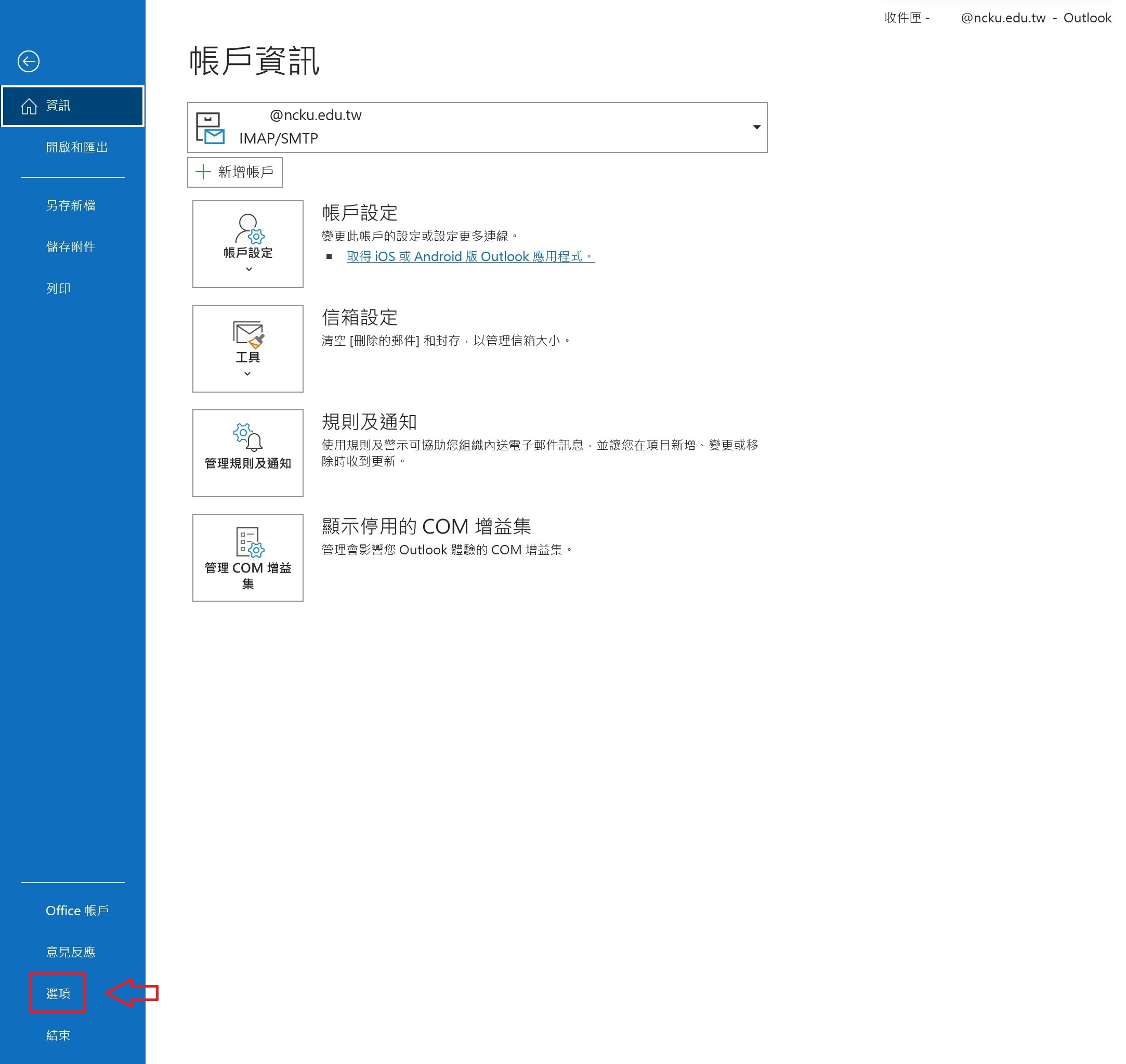
3.2. Select “Trust Center” → “Trust Center Settings.”
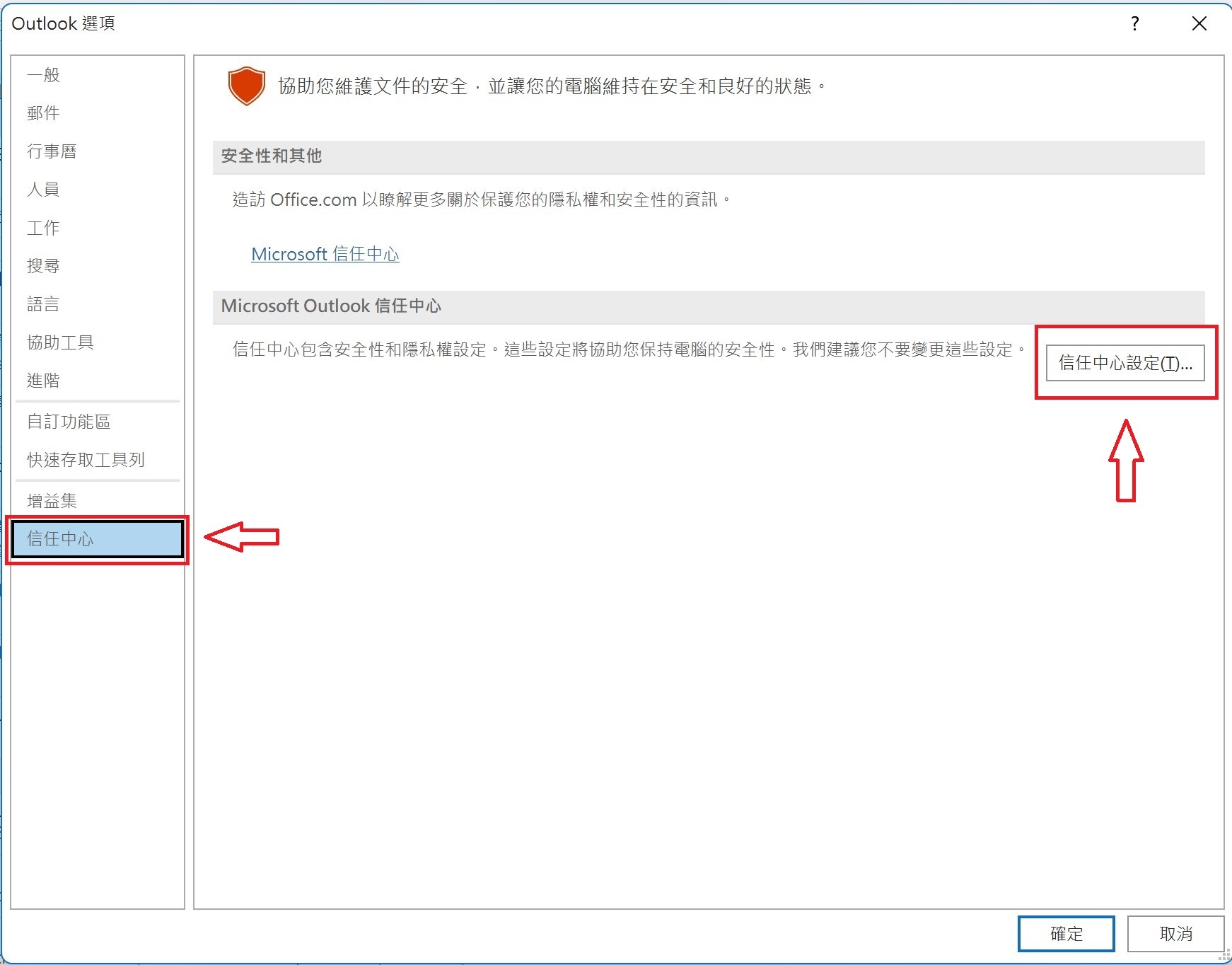
3.3. Select “Attachment Handling” and check “Turn off attachment preview.”
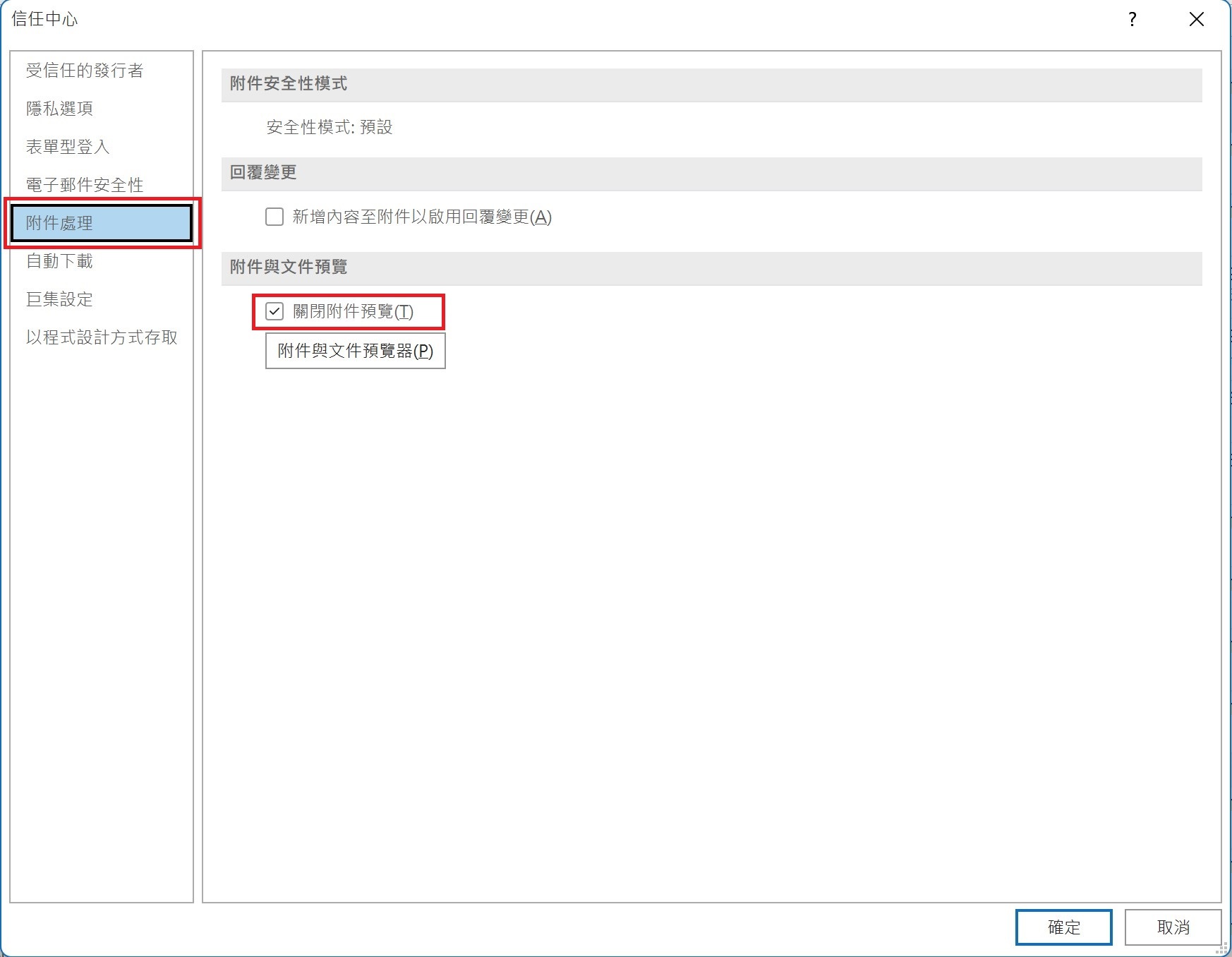
4. Disable mail preview on Outlook
4.1. Select “View” → “Change View” → “Layout” → “Reading Pane” → “Off.”